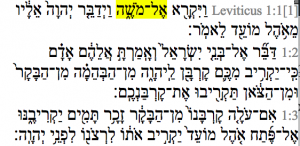A synagogue Cantor, or Chazan, chants the Jewish prayer service in a synagogue and leads the Jewish congregation in prayer. A Jewish cantor teaches Bar Mitzvah children and may teach Bat Mitzvah children the Torah Trope (or Torah Cantillation) of their community.
Our Mission
Think back to your own Bar or Bat Mitzvah.
Did it prepare you to feel at home as an adult in the Jewish community?
Did you feel that you had enough time with your Cantor or Bar/Bat Mitzvah tutor? Or could you have used some additional help?
Do you remember being frustrated, struggling to memorize words and melodies without understanding the meaning behind them?
If you are like many people who cannot answer yes to all three questions, then you and your child are why we created Singing Torah™.
We believe that a meaningful Bar or Bat Mitzvah experience lays the foundation for a life-long love of Jewish learning and connection to the Jewish community.
We offer online, interactive tools to help make such an experience accessible to students and their synagogues in North America.

Making Synagogue Cantors Awesome
- Your students actually practice between lessons. Practice becomes more engaging and fun.
- Your students hear your voice and how you chant. Thus, they practice even when you are not there.
- B’nei Mitzvah students learn mechanics much faster. Thereby enabling you to focus on nuances you enjoy.
- Jewish children with special needs benefit from Singing TorahTM assistive technology.
- Synagogue kids progress further in the same number of lessons. So, they become more Jewishly literate.
- Successful learners are more comfortable in synagogue. As a result, they come more often and bring more friends & family.Please talk with your Rabbi or Cantor to see whether the Singing TorahTM educational tool is available through your synagogue.
Please talk with your Rabbi or Cantor to see whether the Singing TorahTM educational tool is available through your synagogue.
Singing TorahTM‘s software is a way to study your Torah portion at your own pace, hearing your cantor’s voice while viewing each word highlighted on the screen.
The Singing TorahTM team built a speech recognition engine specializing in cantillated Biblical Hebrew. Therefore, we take the chanting of any Jewish Cantor or Rabbi and synchronize it with the Hebrew Bible text word by word. Thereby, we enable B’nei Mitzvah students to learn and practice at home with voice of their own cantor.
Synagogue Cantors and Bar Mitzvah Tutors Can Record Trope Songs using our Cantor Recording Demo
This will take you to a page where you can record your voice and have the system play the result on a Highlight Page. You first choose up to 5 consecutive verses to record. After choosing the book from the selection list, choose starting and ending chapters and verses. If you only want to record a single verse, you don’t need to fill out ending chapter and verse. As with many form fields on many of our pages, tool tips can guide you.
After submitting the verse selection form, you will see the recording page. It has fairly complete instructions. You must allow microphone access if asked. If you deny access, you can click your browser’s back icon and resubmit the form to get another opportunity.
After you finish recording according to the instructions, please wait for the playback to be enabled before proceeding. This will be almost instantaneous unless you have a slow Internet upload speed. When you hit the play button, the system will take about a minute to process your recording, and will try to show you its progress; when completed it will automatically show you a Highlight Page with your voice and the verses you recorded.
Help Kids Learn Our Heritage – Donate to Singing TorahTM Today
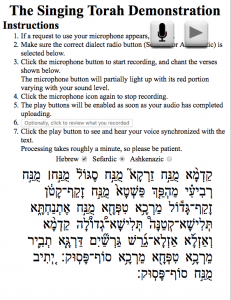

Synagogue Cantors and Bar Mitzvah Tutors Select Trope Name Substitution Mode for use on Highlight Page
When you select a trope lesson, the segments of the verses matching the corresponding trope sequence are displayed in black while the rest of the text is displayed in gray. Only the matching segments are played, and the unit for autoplay and repeat is a single segment rather than a whole verse. To return to normal play, select No trope lesson selected at the top of the selection list.
The highlight page shows and plays the selected verses, with each word highlighted as it is chanted. If the verses were selected from a parsha, there may be links to selections from the parsha near the bottom of the page. The text is initially displayed in as-spoken Hebrew, but checkboxes near the bottom of the page allow you to instead show the as-written Hebrew or an English transliteration. Initially, the audio automatically continues to the next verse, but you can have it stop at the end of a verse by unchecking autoplay; or you can have it continually repeat the same verse by checking repeat. By checking chop, you can have each word treated separately: when autoplay is not checked audio will stop after each word, and when it is checked there will be a slight pause between words; and when repeat is checked, the same word will play over and over.
You can type a space or click the PAUSE/PLAY button to pause or resume playing. To the left of the PAUSE/PLAY button there is a little slider with which you can vary the playing speed. You can click a word to start playing at that word. You can use the up and down arrow keys or the scrollbar to scroll the page.
The vertical slider at the lower left allows you to vary the pitch of the audio in increments of a semitone. If the highlight page has been invoked by a student-associated link and you are permitted to modify the student’s profile, there will be a Save Pitch hamburger menu item which allows you to store the modified pitch in the student’s profile; the item will be grayed out if the current pitch already matches the profile.
You can make the pitch slider, title, links, and the Hebrew and AsWritten controls disappear from the page (or reappear) by clicking in the extreme lower left corner of the page.
As with many of the pages, you can move your cursor to the menu hamburger in the extreme upper right corner of the page to display a mini-menu allowing you to return to the main page (Home) or to Log Out. In this case there is also a menu item (Handout) that displays the reading together with an English translation and the tikkun in a manner suitable for printing from your browser’s menu. Note that if you click Handout without selecting a particular aliyah, the handout will contain the entire parsha, while if you’ve chosen a particular aliyah by clicking one of the aliyah links, the handout will contain only that aliyah.
If the highlight page has been invoked by a student-associated link, and the student has Tropename Substitution turned On, then the audio for each verse may have its words replaced by the corresponding chanted tropenames.
If you’re reviewing verses you’ve recorded, there will be extra menu hamburger items that allow you to delete your recording Delete Selected Audio or adjust its highlighting (Edit Verse and possibly Edit Verse Pair, which take you to the Edit Verses Page).